
Getting started
- Do not press the screen or the front camera with a hard or sharp object or apply excessive pressure. Doing so could result in scratching or puncturing the screen.
- This device is not dust resistant. Exposure to small particles may cause damage to the device.
- When using the speakers do not place the device close to your ears.
- Be careful not to expose the camera lens to a strong light source. If the camera lens is exposed to a strong light source the camera image sensor may be damaged. A damaged image sensor is irreparable and will cause dots or spots in pictures.
- If you use the device with its glass or acrylic body broken, there may be a risk of injury
- Fold the device before putting it in a bag or storing it. Do not store the device unfolded as another object could scratch or puncture the screen. When folding the device, do not place any objects on the Main screen. The screen may be damaged.
- When using a wireless charger or NFC, fold the device and place the center of the device's back on the center of the wireless charger or NFC tag.
- Do not fold the device toward the back side. The device will be damaged.
- Be careful not to drop the device on the floor, as it could damage the screen itself or the area where the screen folds.
- You may notice a crease at the center of the Main screen. This is a normal characteristic of the device.
Flex mode
When the device is opened at an angle, the screen automatically adjusts the top and bottom halves for optimal usage. This allows you to use the device hands-free when placed on a flat surface.
For example, while using the Camera app in the Tabletop layout setting, the preview moves to the top half of the screen, and the shooting options move to the bottom half.
NOTE Flex mode is only available in supported apps.

Set up your device
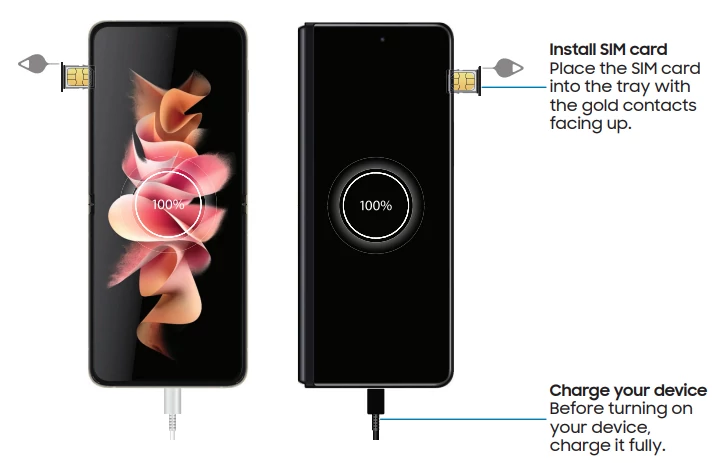
NOTE Wall charger sold separately. Use only Samsung-approved chargers and cables. To avoid injury or damage to your device, do not use incompatible, worn or damaged batteries, chargers or cables. Using other charging devices and batteries may void your warranty and may cause damage. For more information on your device, including charging compatibility, please visit samsung.com.
NOTE The main screen includes a special protective layer. Repetitive touch actions, peeling off the protective layer or using any adhesives on the main screen, such as screen protectors or stickers, may cause damage.
Maintaining water resistance
CAUTION To avoid electric shock and damage to your device, do not charge device while it is wet or in an area where it could get wet. Do not handle device, charger or cords with wet hands while charging.
The device is not impervious to water damage in any situation. It is important that all compartments are closed tightly.
Follow these tips carefully to prevent damage to the device and maintain water resistance performance:
- Water resistant based on IPX8 rating, which tests submersion in fresh water deeper than 1.5 meters or keep it submerged for more than 30 minutes. If device is exposed to fresh water, dry it thoroughly with a clean, soft cloth; if exposed to liquid other than fresh water, rinse with fresh water and dry as directed
- Any device which uses accessible compartments or ports that can be opened should have these sealed or closed tightly to prevent liquid from entering the system
- If the device has been immersed in water, the touchscreen or other features may not work properly. If the microphone or speaker is wet, sound may not be heard clearly during a call. Use a dry cloth to dry the device thoroughly before using it
- l Do not expose the device to water at high pressure.
- If the device is dropped or receives an impact, the water resistant features of the device may be damaged.
NOTE Liquid other than fresh water may enter the device faster. Failure to rinse the device in fresh water and dry it as instructed may cause the device to suffer from operability or cosmetic issues.
Charge the battery
Your device is powered by a rechargeable battery
TIP While charging, the device and the charger may become hot and stop charging. This usually does not affect the device’s lifespan or performance and is in the device’s normal range ofoperation. Disconnect the charger fromthe device andwait for the device to cool down.
Wireless power sharing

-
Wirelessly charge your compatible Samsung devices using your phone. Some features are not available while sharing power.
- From Settings, tap Battery and device care > Battery > Wireless power sharing.
- Tap Battery limit and choose a percentage. Once the device you are charging has reached this level of charge, wireless power sharing automatically turns off.
- Tap to turn on the charging feature.
- With the phone face down, place the compatible device on the back of the phone to charge. A notification sound or vibration occurs when charging begins.
NOTE Wireless power sharing works with most Qi-Certified devices. Requires minimum 30% battery to share. Speed and power efficiency of charge varies by device. May not work with some accessories, covers, or other manufacturer’s devices. If you have trouble connecting or charging is slow, remove any cover from each device.
Read all Samsung Z Flip 3 5G User Manual >>>
Comments
Post a Comment